
SiteLock Platform
Web security service selling now made easy!
Automate and simplify web security solutions to deliver an all-in-one and
comprehensive web security service to your customers!
Revolutionize your traditional SSL business , deliver an all-in-one and
comprehensive web security solution to your customers!
Introducing SiteLock Platform
Comprehensive, modern & convenient web protection solutions!
A website is not complete without a web protection software in this modern day!
Sitelock Platform helps you to deliver all-in-one web security service to your customers conveniently!
Why is web security so important now?
websites are hacked everyday!
of CMS vulnerabilities increased
of hacked sites use WordPress
users leave websites which are slow
hacked websites are SMB websites
Help your customers to prevent the risks above with
SiteLock
01
Differentiate your web business
from competitors
02
High customer retention
with increased accountability and transparency!
03
Save big on time, money
& resources
How does SiteLock
help you achieve them?
Increase visibility & accountability
Streamlined management
Deliver and control your web security service all within a single dashboard, giving you an overall view of your performance and statistics at anytime.
Scale & grow easily
Sell stand-alone or bundled web security packages. Easily scale your web security service with different packages to suit your customers’ need and grow your web business.
Simple & effortless automation
Automated or scheduled scans allow for hands-off security monitoring, remediation and protection for your customers websites.
Integrate with popular tools
Deliver quick web security service to your customers through shortened delivery time, while eliminating tedious tasks with a single API and supported system plugins for cPanel, WHMCS and WordPress.
Brand reputation
Co-brand with SiteLock or white label your SSL business to provide a powerful branding experience and a complete solution.
Easy upsell to earn more
Increase revenue and profit with automated upsell, renewal and direct sales opportunities during the delivery of products in a single place.
Win customer trust efficiently
24/7 US based technical support for pre-and post-sales support to help you win customer’s trust. Use SiteLock Trust Seal to boost visitor confidence.
What functions do
SiteLock offer?
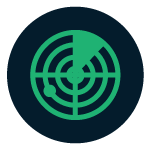
Web Detect
Once a day daily automatic scans of all your websites to detect critical security issues such as malicious infections, spam listings, vulnerabilities, blacklisting and more.
- Malware Detection
- Vulnerability Detection
- Network Port Scan
- XSS & SQL Injection Scan
- Spam & Blacklisting Monitoring
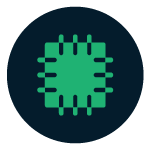
Web Patch
Daily scans will automatically detect critical weaknesses discovered in content management system (CMS) or database and proactively patches them before cybercriminals can exploit them.
- CMS Core File Patching
- Automated Plugin Patching
- Automated Ecommerce Patching
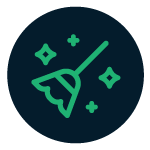
Web Clean
Cleans active infections from website files and MySQL database automatically, with no site downtime which stops your site’s operations. Web Clean safeguards your website in the background.
- Daily Scans
- Automatic Malware Removal
- Automated Database Cleaning

Web Backup & Restore
Automatic backup and 1-click restore to undo accidental/cyberattack damages caused to websites. Incremental agentless backups helps you to oversee your customers’ network of websites all in one place.
- Automated Backup
- Unlimited Resources
- 99.999999% Reliability
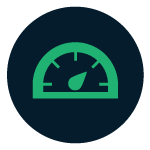
Web Accelerate
Provides your customers a global content delivery network that enhances their website’s loading speed and navigation process, without compromising look or functionality.
- Intelligent Caching
- Instant Purge
- Layer 3-4 DDoS Protection
- Improved SEO
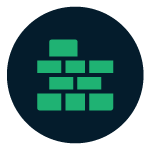
Web Firewall
Web application protection, infrastructure protection and DNS protection to ensure zero interruption to your customers’ sites or user experience. It protects them from DDoS attacks, bad bots and other malicious threats.
- OWASP Top 10 Protection
- Bad Bot Protection
- Back Door Access Protection
- Brand Reputation Monitoring
- DDoS Protection

Web Comply
Protect your customers’ online transactions with automated and simplified process of PCI compliance quickly by eliminating threats and securing network with scans and remediation solution.
- Scans for 5 IPs
- Unlimited PCI Scans
- ASV Scan Report
Supported platforms:


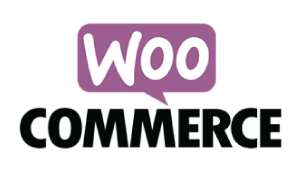

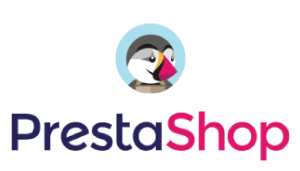

Choose the right
SiteLock plan for your customers!
Enjoy dynamic and flexibility in offering the right web security bundles to your customers. We recommend the following plans,
but you can mix and match however you see fit for your web business!
Enjoy dynamic and flexibility in offering the right web security bundles to your customers. We recommend the following plans, but you can mix and match however you see fit for your web business!
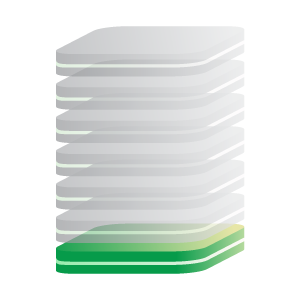
Monitor
Attracting point for your customers. Help them build awareness on the importance of web security for their websites.
- Web Detect
- Web Patch
- Web Clean
- Web Backup & Restore
- Web Accelerate
- Web Firewall
- Web Comply
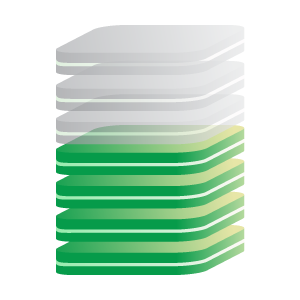
Remediate
The optimum plan for your customers who prioritise guaranteed site uptime, while providing them with comprehensive automatic scanning, cleaning & backup.
- Web Detect
- Web Patch
- Web Clean
- Web Backup & Restore
- Web Accelerate
- Web Firewall
- Web Comply
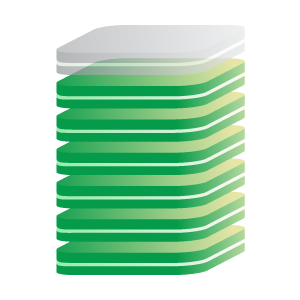
Perform
Setup once and leave it running security solution. A comprehensive web security solution to all small and medium businesses. Automated and simple to use.
- Web Detect
- Web Patch
- Web Clean
- Web Backup & Restore
- Web Accelerate
- Web Firewall
- Web Comply
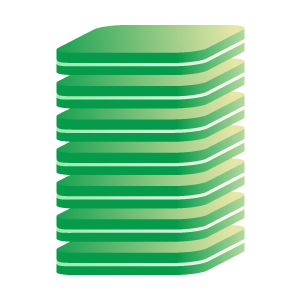
Complete
The most complete, comprehensive, proactive and multi-layered protection plan for your customers, whose business rely heavily on their websites to drive bottom line revenue.
- Web Detect
- Web Patch
- Web Clean
- Web Backup & Restore
- Web Accelerate
- Web Firewall
- Web Comply
Sell SiteLock
to your customers based on their needs!
- New SSL customers
- Existing SSL renewal customers
- Customers who are upgrading their web security
- Customers with hacked websites, looking for immediate solution
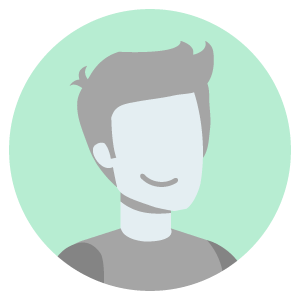
Dillon Rudd
Website owner / administrator for a business
His situation?
- Non-technical and knows nothing about web security except for SSL certificate.
- Wants to secure his website as soon as possible.
- Wants to save time, needs a competitive price for SSL certificate.
What can you do?
- Help him build awareness that web security is more than just SSL certificate.
- Add value to him by supporting his need for SSL certificate with Sectigo SSL, which comes with free SiteLock Security service.
The ideal solution?
Recommended Plan:
Monitor Plan
- Web Detect
OR your own customised web security bundle !
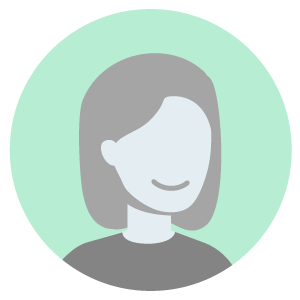
Kelis Montoya
Website owner / administrator for a business
( Your existing SSL customer looking to renew her certificate )
Her situation?
- Non-technical but she knows a little bit about SSL certificate and web security and has moderate knowledge in managing it.
- Wants to save time on managing security, searching for competitive price on SSL certificate.
What can you do?
- Educate her more on web security and further enhance her knowledge about it.
- Appeal to her SSL certificate renewal intention with SectigoSSL, which comes with free SiteLock service.
- Upsell her through done-for-you in-cart, opt-in and bundles.
The ideal solution?
Recommended Plan:
Remediate Plan
- Web Detect
- Web Patch
- Web Clean
- Web Backup & Restore
OR your own customised web security bundle !
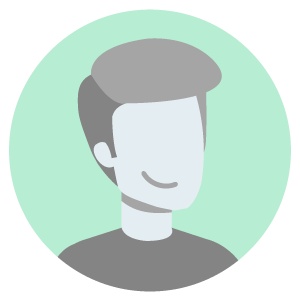
Terence Hill
Website owner / administrator for a business
( The IT guy for web security of his employer )
His situation?
- Technical guy and well-informed about web security
- Proactively managing and upgrading web security
- Researches web security industry regularly
What can you do?
- Help him to optimise his daily work scope.
- Help him to optimise his web security with a comprehensive and automated web security solution.
The ideal solution?
Recommended Plan:
Perform / Complete Plan
- Web Detect
- Web Patch
- Web Clean
- Web Backup & Restore
- Web Accelerate
- Web Firewall
- Web Comply
OR your own customised web security bundle !
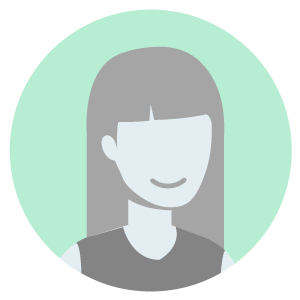
Indigo Cameron
Website owner / administrator for a business
Her situation?
- Non-technical and knows nothing about web security
- Panicking because her website has been hacked
- Searching for hand-holding, easy and quick solution to get her website working again
What can you do?
- Reach out to her and offer to assist her in solving her problem in a quick and easy way.
- Add value to her by recommending and providing a comprehensive web security solution.
The ideal solution?
Recommended Plan:
Monitor / Remediate plan
- Web Detect
- Web Patch
- Web Clean
- Web Backup & Restore
OR your own customised web security bundle !
Marketing resources to help you succeed!
Landing Page
Upsell Ready
Solution Brief
Product Brief


